LG devices have started to get fans because of their outstanding camera features. This is why they might be ahead of their rival competitors. Some years back, LG made it public that they added several LG devices that could be unlocked with a bootloader.
But, the service is no longer available since LG shut down the site providing bootloader in December 2021. So, those who wish to use the service to unlock devices after the date can't do so. Despite the service being ended, there's still a way to remove the LG bootloader unlock key. We'll share all the steps to help with LG bootloader unlock. So, continue reading.
Part 1. What Is Android Bootloader?
A Bootloader on an Android is software used to carry out instructions on the operating system while booting. Because the operating system of Android is open source and comes in different hardware versions, each device has a different bootloader software, according to the manufacturer.
The bootloader gets locked on Android devices to make sure the users use the Android OS from the manufacturer. However, sometimes users wish to add a custom ROM on their smartphones. In such a case, unlocking the bootloader is mandatory. If you don't unlock it, you can't install the operating system or any other utility program you want.
However, when you install the ROM the wrong way, it can destroy the device's hardware components which might result in bricking of the device. Ultimately, this voids the device's warranty which can be the major downside of unlocking a bootloader.
In addition, there could also be a security concern, which on the other hand, is a plus for those who wish to change the system of their device.
In a nutshell, before you start unlocking the bootloader from any device, ensure you know what to do during the procedure and that the warranty of your device has expired. Another thing is to remember to do a backup of your data before because, mostly, the process can wipe out your data.
Read More:
Part 2. Why Unlock Bootloader on LG?
Many reasons can lead one to remove bootloader. This process is handy when rooting and installing the custom ROMs on LG. Before rooting any device, you first have to unlock the bootloader. Rooting simply means obtaining the admin rights to access system info. It lets users enhance the device's performance, save your device's battery life, eliminate any ads, speed up its operation, uninstall the bootloader and much more. With that, customizing your Android will be possible.
There are more features your device will provide when you flash the custom ROM. You'll find it easier to install the newest operating system that's compatible with the device.
Part 3. How to Unlock LG Bootloader Without Data Loss with Android Unlock?
Unlocking the bootloader of your LG device is a process that allows you to gain administrative access to your device's software, giving you the ability to install custom firmware, modify the system, and much more. However, LG devices come with a locked bootloader by default, which means that you cannot modify the software without unlocking the bootloader. In that case, you can use Android Unlock to help you unlock LG bootloader. Android Unlock is very easy to use and unlocks most Android devices without losing data.
Top features of Android Unlock:
Click the button below to download Android Unlock.
Here are the steps to follow to unlock LG bootloader:
01Install the tool on the computer, then connect the LG phone using a USB cord. Choose "Unlock Android Screen" from the two options outlined on the interface.

02Now choose the brand of your device, its name, and its model. Enable the checkmark to agree to the warning. Hit "Next" to proceed.

03You will be directed to boot the device to Download mode. Use the on-screen instructions to do that, and the software will automatically start the unlocking process.

04On the next screen, you will see the progress of the unlocking process, and the necessary drivers will be downloaded. Wait patiently as the process continues, and when done, you will see the progress bar complete.

May Like:
Part 4. How to Unlock LG Bootloader with APK – Kingo?
The Kingo Root tool is the easiest and best LG bootloader unlock tool available to root Android phones. Many Android phone users prefer using the Kingo application as rooting software because of its powerful updates that are being made constantly. The app supports many Android models. Here are steps to unlock bootloader LG:
Step 1. Start by downloading, then installing the Kingo application on your computer and connect the LG phone to the computer with a USB cord. Ensure USB debugging is enabled.
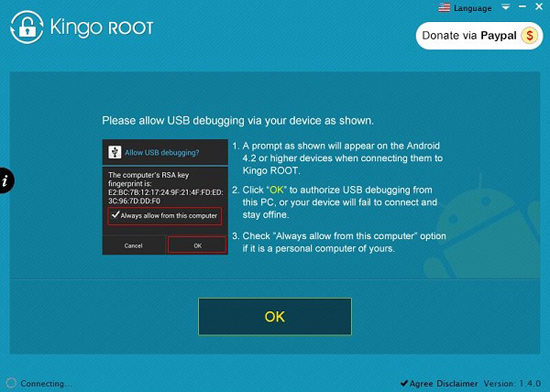
Step 2. Your computer will download USB driver automatically once it starts.
Step 3. Locate the folder where the KingoRoot app is installed. Click on it twice to open a folder named "Kingo ROOT". Just below the folder, you'll see the folder for "tools". Click on it, input "cmd" in Address Bar, then hit "Enter".
Step 4. You'll see a command pop-up window where you have to enter "adb devices". When you see the serial number, know that the device is identified correctly.
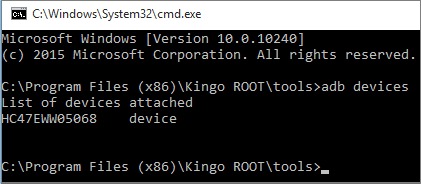
Step 5. Get the unlock key from the manufacturer's bootloader page. Register for account before you log in.
Step 6. To recover the key, enter the command pop-up window shown as LG: fastboot oem device-id. Choose the token from the prompt window; copy & paste without the spaces into the correct box on the manufacturer's site.
Step 7. Press "Volume Down" + "Power" keys for a few seconds to put your phone into fastboot mode. In the DOS command prompt, enter the fast boot unlock "unlock.bin", the key for bootloader unlock you'll get in emailp>.
Restart the device with the "Volume" keys. You will get a pop message on your device that bootloader has been removed.
Can't Miss:
Part 5. How to Unlock LG Bootloader Independently?
You can still unlock a bootloader on LG devices on your own. This means you won't require the developer's website to complete the job.
Step 1. Open the developer option on the LG device in the "Settings", "About Phone", and the "Software Information" section. Tap on the build number 7 times to get the developer rights. Turn on the "OEM unlock".
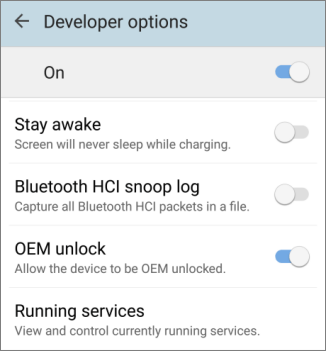
Step 2. Download the QPST for QFIL and install Minimal ADB if the computer doesn't have ADB. Also, download Sonim XP8 drivers, and after that, download the LG V30 firehose.
Step 3. Put the phone on the EDL/emergency download mode and launch the QFIL plug. Use the steps from the website to get to 9008 modes.
Step 4. Now you have to back up the device and open the QFIL. From there, select the "select port" option followed by the Qualcomm HS-USB QDLoader 9008 (COM {port unit}).
Step 5. Find the "Select Build Type" option, tick it and head to "Select Programmer". Once done, choose "Browse" and choose the V30 firehose you downloaded. On your bottom right, you'll see the storage type for UFS.
Step 6. Press the "Tools" at the top and select "Partition Manager". Hit "OK"; if everything goes right, you must see the partition manager from LG's list of partitions. Ensure you backup your data by highlighting, right-clicking and choosing the "Manage Partition Data" option and "Read Data".
Step 7. Go to abl_a & abl_b partitions, then choose "Load Image" and load the bootloader. Afterwards, you should restart the device by pressing "Power" and "Volume down" keys. Close the QFIL and switch off the device.
Lastly, open ADB, then enter this code: "fastboot devices". Follow all directions you'll see on the phone.
Further Reading:
Summary
That's it on how to efficiently unlock the bootloader on LG devices. Although the steps are quite challenging, you can remove the lock. If you want to remove the screen lock, Android Unlock can be the best choice.
Related Articles: