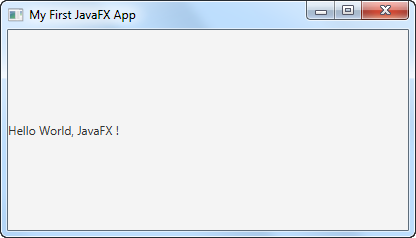In this tutorial I will show you how to create your first JavaFX application. This tutorial thus serves both to introduce you to the core JavaFX concepts, as well as to give you a some JavaFX code you can use as template for your own experiments.
The JavaFX Application Class
A JavaFX application needs a primary launch class. This class has to extend the javafx.application.Application class which is a standard class in Java since Java 8.
Here is an example subclass of Application:
package com.jenkov.javafx.helloworld;
import javafx.application.Application;
public class MyFxApp extends Application {
}
Implementing start()
All subclasses of the JavaFXApplication class must implement the abstract start() method of the Application class (or be an abstract subclass of Application itself).
The start() method is called when the JavaFX application is started. Here is the example from above, but with the start() method implemented:
package com.jenkov.javafx.helloworld; import javafx.application.Application; import javafx.stage.Stage; public class MyFxApp extends Application { @Override public void start(Stage primaryStage) throws Exception { primaryStage.setTitle("My First JavaFX App"); primaryStage.show(); }
}
The start() method takes a single parameter of the type Stage . The stage is where all the visual parts of the JavaFX application are displayed. The Stage object is created for you by the JavaFX runtime.
The example above sets a title on the stage object and then calls show() on it. That will make the JavaFX application visible in a window with the title visible in the top bar of the window.
If you do not call show() on the stage object, nothing is visible. No window is opened. In case your JavaFX application does not become visible when launched, check if you have remembered to call the Stage show() method from inside start() .
Adding a main() Method
You can actually launch a JavaFX application without a main() method. But, if you want to pass command line parameters to the application you need to add a main() method. In general I prefer to add a main() method because it makes it more explicit which code launches the application.
Here is the example from above with a main() method added:
package com.jenkov.javafx.helloworld; import javafx.application.Application; import javafx.stage.Stage; public class MyFxApp extends Application { @Override public void start(Stage primaryStage) throws Exception { primaryStage.setTitle("My First JavaFX App"); primaryStage.show(); } public static void main(String[] args) { Application.launch(args); }
}
As you can see, the main() method calls the static launch() method with the command line parameters. The launch() method is a static method located in the Application class. This method launches the JavaFX runtime and your JavaFX application.
The launch() method will detect from which class it is called, so you don't have to tell it explicitly what class to launch.
That is really all it takes to create a JavaFX application. It is quite simple, isn't it? Now you are ready to start playing around with JavaFX !
Here is a screenshot of the window being opened as a result of running the above JavaFX application:
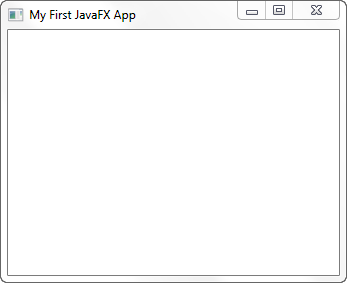
Adding a Scene
The previous JavaFX examples only open a window, but nothing is displayed inside this window. To display something inside the JavaFX application window you must add a Scene to the Stage object. This is done inside the start() method.
All components to be displayed inside a JavaFX application must be located inside a scene. The names for "stage" and "scene" are inspired by a theater. A stage can display multiple scenes, just like in a theater play. Similarly, a computer game could have a menu scene, a game scene, a game over scene, a high score scene etc.
Here is an example of how to add a Scene object to the Stage along with a simple Label:
package com.jenkov.javafx.helloworld; import javafx.application.Application; import javafx.scene.Scene; import javafx.scene.control.Label; import javafx.stage.Stage; public class MyFxApp extends Application { @Override public void start(Stage primaryStage) throws Exception { primaryStage.setTitle("My First JavaFX App"); Label label = new Label("Hello World, JavaFX !"); Scene scene = new Scene(label, 400, 200); primaryStage.setScene(scene); primaryStage.show(); }
public static void main(String\[\] args) {
Application.launch(args);
}
}
Three lines have been added to this example. First a Label object is created. Then a Scene object is created, passing the Label as parameter along with two parameters representing the width and height of the scene.
The first parameter of the Scene constructor is the root element of the scene graph. The scene graph is a graph like object structure containing all the visual components to be displayed in the JavaFX application - for instance GUI components.
The width and height parameters sets the width and height of the JavaFX window when it opened, but the window can be resized by the user.
Here is how the opened window looks with the Scene and Label added: