Why the MacBook M1 Max has been a game changer for me and how I’m using it daily.

MacBook M1 Max
I’ve written this Medium story to help MacBook users on the intel-based chips to understand the benefits of switching over to Apple Silicon.
I primarily use my MacBook for software development, here’s how I’m using my new machine. Hope you’ll find it insightful, everything disclosed is not sponsored, this is my honest review.
Should you upgrade to Apple Silicon?
If you’ve been waiting for the ‘right time’ to upgrade to Apple Silicon, I’d highly recommend upgrading. The performance boost I’ve seen coming from the i9 8 core intel to the M1 Max has been huge! Battery life and fans are no longer an issue.
Let’s start with my favourite improvements:
- No more fan noise ✅
- Insane performance! 🚀
- Long-lasting battery 🔋
- Better display 👀
The above improvements were enough to convince me to switch. I do miss using the touch bar (I found it useful), however, my old model would constantly get hot and slow in performance as I used it throughout the day.
I speak for myself but picking the right laptop is no longer a difficult process. As long as it’s got 16 GB of ram and an Apple Silicon chip, I can be confident things will just work.
What do I create on my MacBook?
- Websites — Mainly using Laravel
- Mobile apps — Using Flutter
- Content creation — Videos for YouTube
- Graphic design — Photoshop
So far, I’ve had no issues when I need to create on my MacBook. It completes all the tasks without making a sound.
How I like to use my MacBook
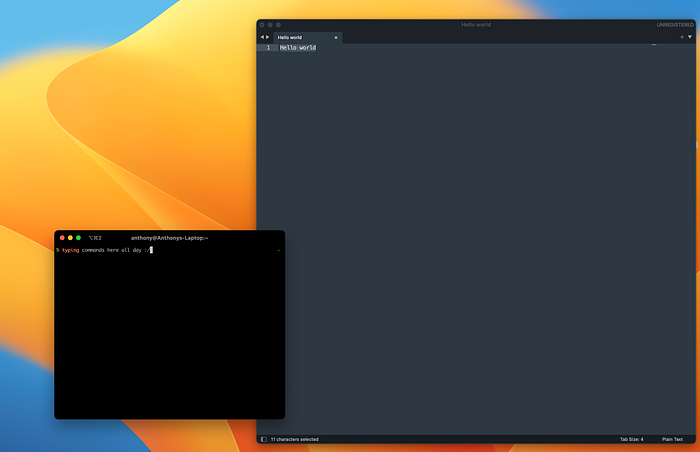
My desktop view
I like my screen to not include the status bar or dock bar unless I swipe over it. I think it just makes everything cleaner and it helps me focus on the apps I’m using.
I will usually have three desktops open, like in the below screenshot.

Desktop 1 — IDE i.e. Sublime Text/Android Studio, iTerm
Desktop 2 — My browser (Chrome)
Desktop 3 — Media & notes
When I need to switch to a different desktop, I’ll use the shortcut control + left arrow for left or control + right arrow for right.
If you what the same, first set the dock to be hidden from your Settings > Desktop and Dock, then toggle “Automatically hide and show Dock”
Now for the status bar, go to Settings > Desktop and Dock > Automatically hide and show the menu bar and set the value to “Always”.
I like shortcuts
I use a lot of shortcuts, most of which I’ve learned from YouTube. Would recommend checking out some of the SnazzyLabs videos. If you’re not savvy with your shortcuts, I’d recommend spending a day learning some. They can save you a lot of time in the long run.
How I care for my MacBook
Something I don’t see a lot of people doing is putting a cloth over the keyboard when they close their lid. I do this because my last MacBook screen was covered in keyboard imprints. You can try this too, keeps your screen clean and safe from keyboard keys.

Close the lid with the cloth on the keyboard to avoid screen key prints
Other than that small mod, it’s all stock. I don’t use external displays. Heavily rely on using Spotlight and shortcuts to make my days easier.
The Soundtrack to My Work
I often listen to a lot of electronic music whilst in the ‘zone’, there are a couple of playlists I’ll have on loop until the end of the day.
Work Music
Software to Help Me Manage My Day
- Zoho Mail — Managing mail
- Sequel Ace – DB’s
- Xcode – iOS development
- Laravel Valet — Local development for my Laravel sites
- Sublime Text – Currently using v4
- Android Studio – Flutter development
- Postman — API testing
- Davinci Resolve + iMovie + CapCut – Editing videos
- iTerm + OhMyZsh – CLI
- FileZilla – FTP
- Google Meet – Meetings
- DigitalOcean — Hosting
- Red — Local Redis client
- DBngin — Database management
- Apple Notes — Note-taking
- Fig — Gives your terminal superpowers for actions and easy ssh access
I won’t go into depth about the above tools but they’ve all been incredibly useful and I think everyone could benefit from using them.
Final thoughts
Apple Silicon is amazing, I’m excited to see what’s next for Apple. I think most devs will be more than happy with the M1 Pro or M1 Max.
Hope you’ve enjoyed this short insight into some of the tools I’m using and as always, thanks for reading.
Anthony Gordon
