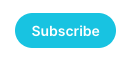
First, you need to subscribe as a paid member to embark on this journey with the mighty AI Bot.
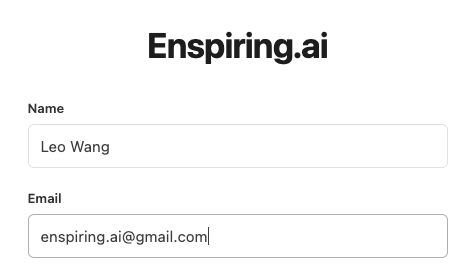
Enter your name and email address when subscribing.
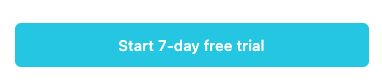
Choose a tier from Starter, Silver and Gold, then click Start 7-day free trial.
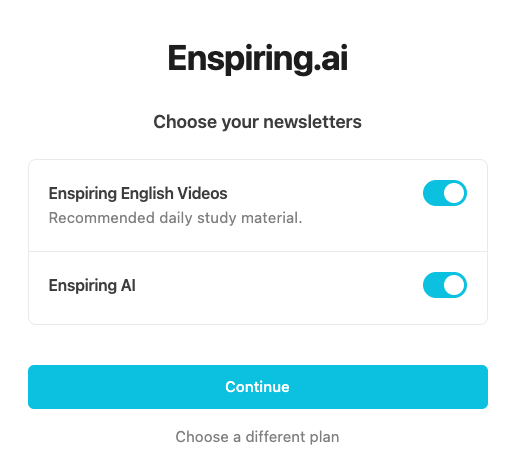
Click Continue to go to the payment session.
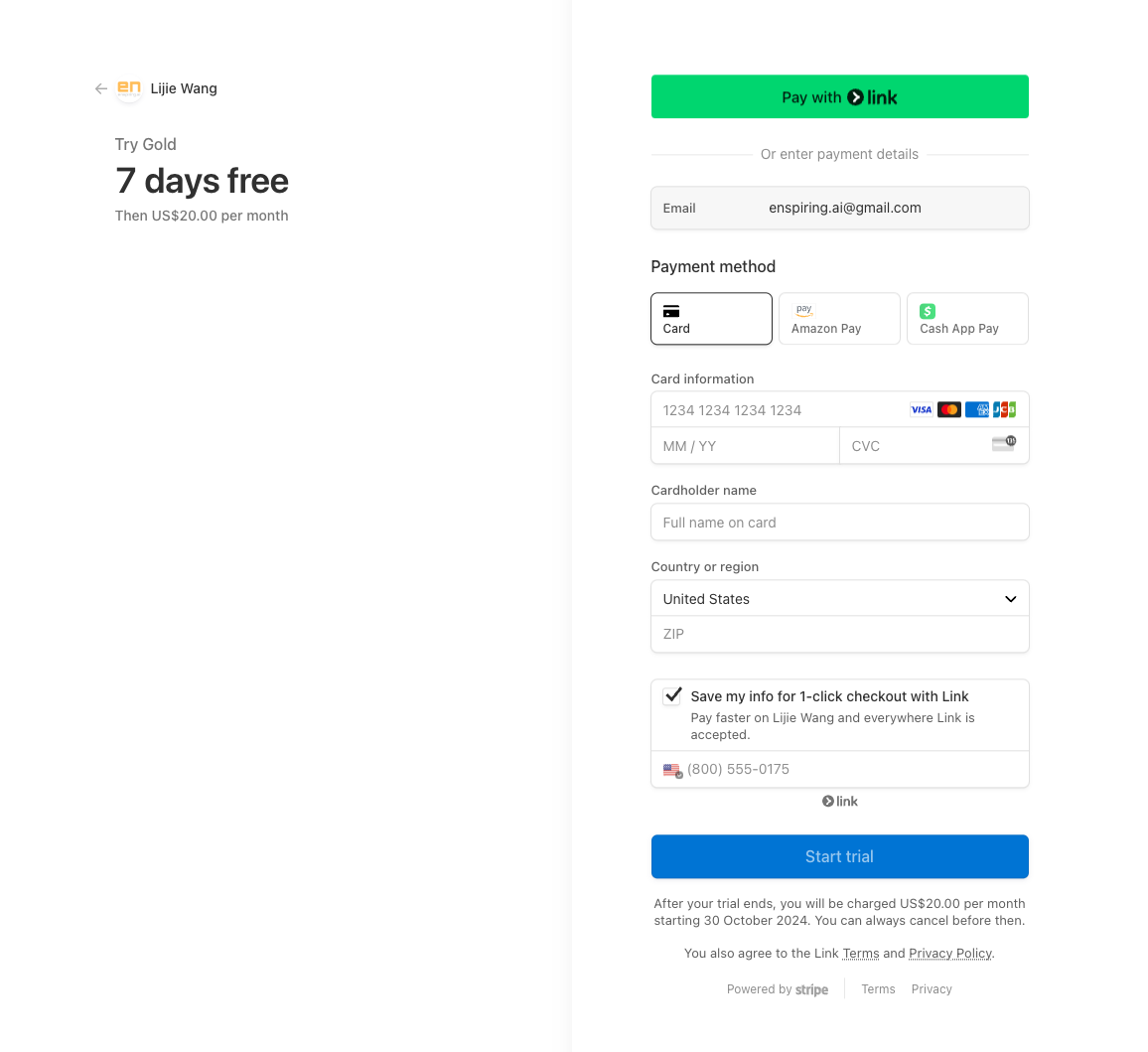
Fill in your card info and click Start trial
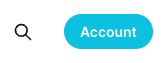
Once your payment is processed, you'll be redirected to the homepage, where the Sign up button at the top right will change to Account
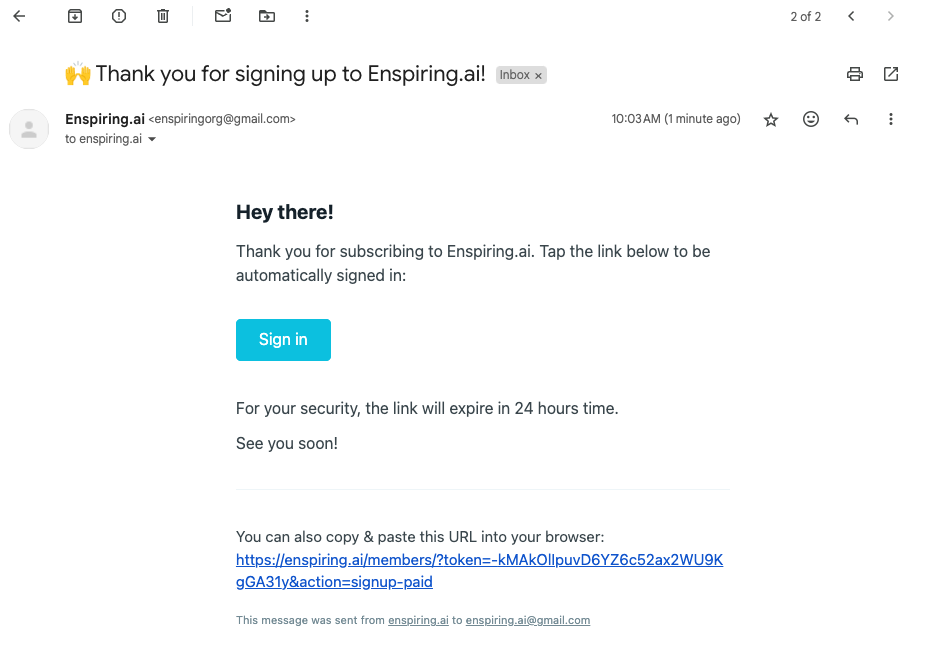
You'll receive a email from [email protected], a welcome email includes a Sign in button.
Once you've successfully subscribed, activate your Telegram account instantly! It's easy—just send the email address you used for your Enspiring.ai premium subscription directly to the bot @Enspiring_bot. And you'll get an email like this:
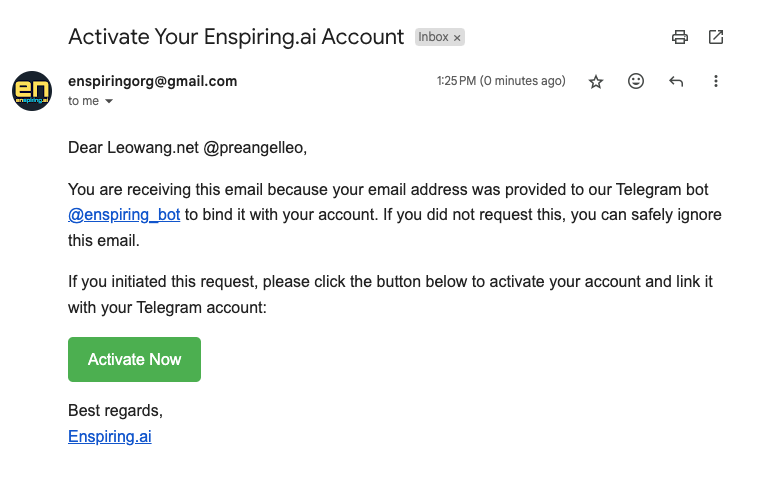
Click and get activated.
If you need more guidance, check out the activation guide linked below.
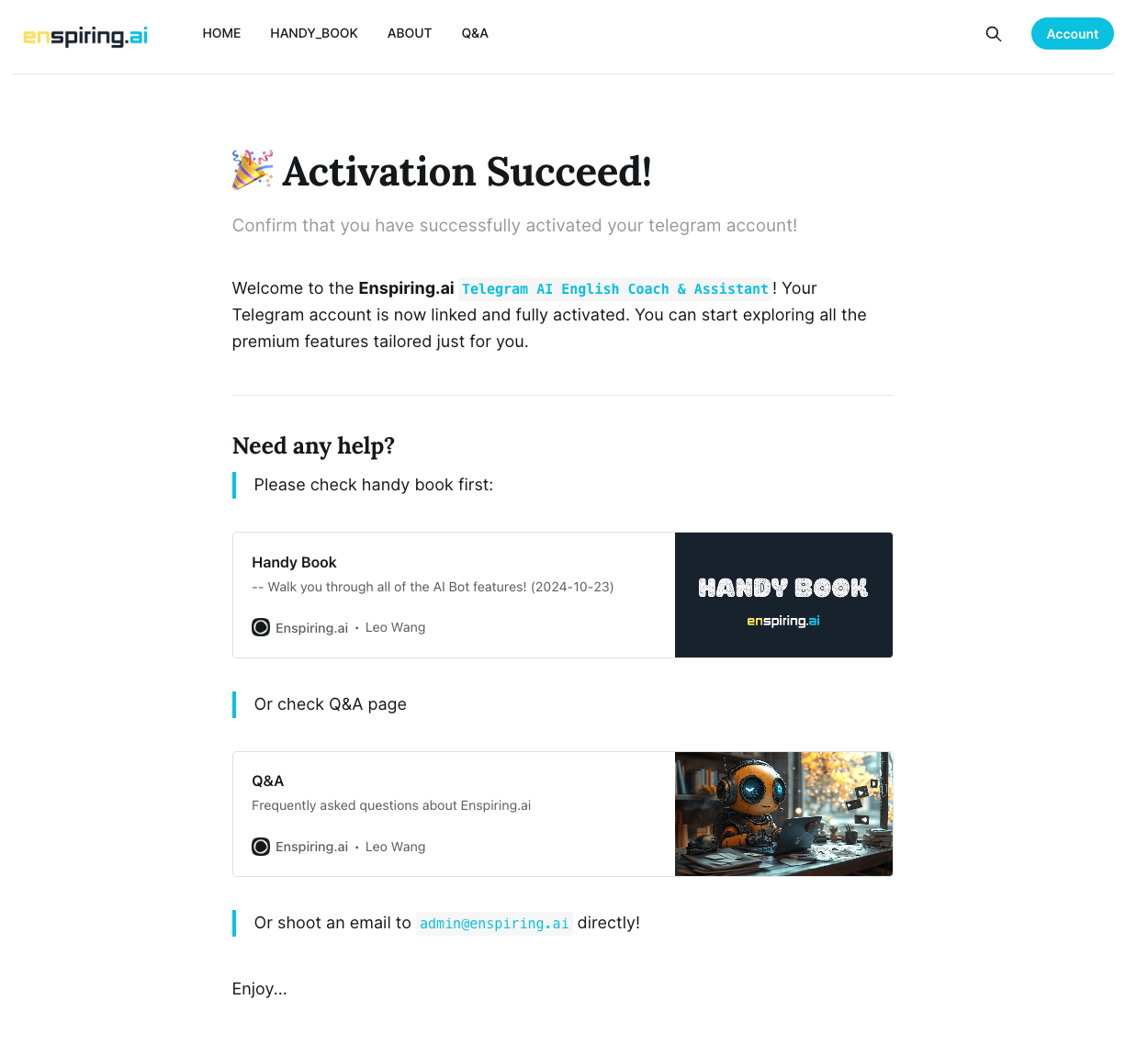
After activation succeed, lets check some words to find out how it works:
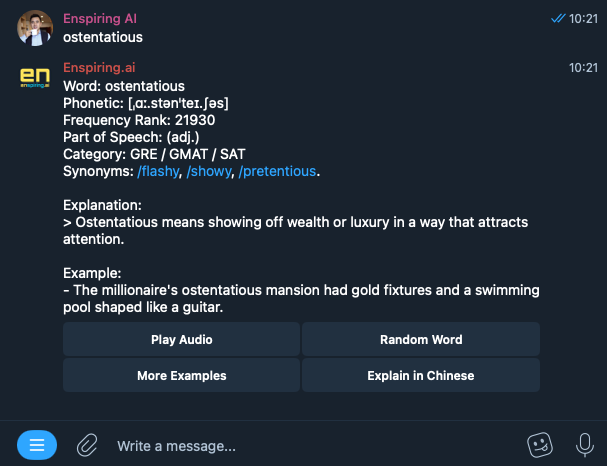
Looks cool, even with Frequency Rank, which is calculated based on trillions of online data. The lower the ranking number, the higher the frequency. Guess which word is the No. 1 ranked vocabulary? You can find out yourself. It has to be among the words in this sentence: I told you that he is the one she likes, and she thinks so, but he doesn't know.
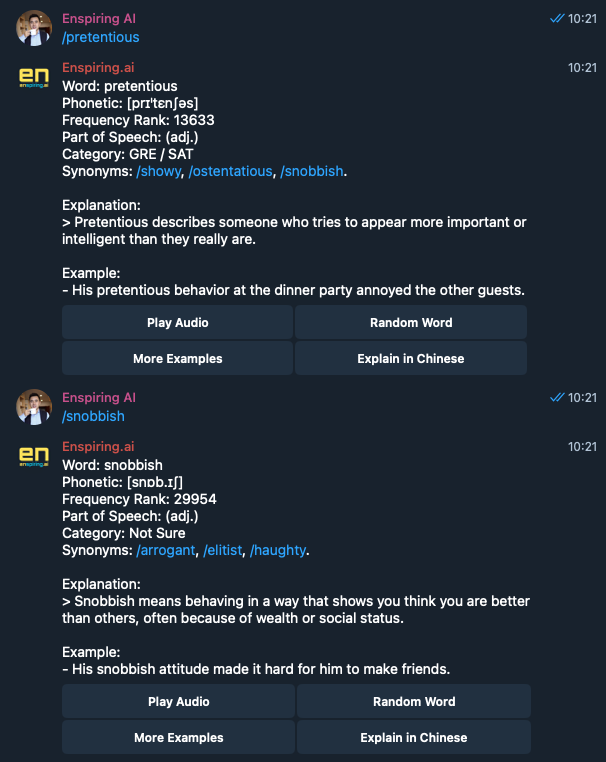
Let's move on. As you can see, the three words in the Synonyms line are all clickable in blue. The / before each word is there to make them clickable. It might look a bit ugly, but it's definitely convenient. Once you get a result for a word, you can keep clicking the synonyms to explore more—like a rabbit hole: endless clicking, endless learning.
OK, maybe I'm wrong; sometimes clicking synonyms leads to an infinite loop within just three words. That's where the Random Word button comes into play.
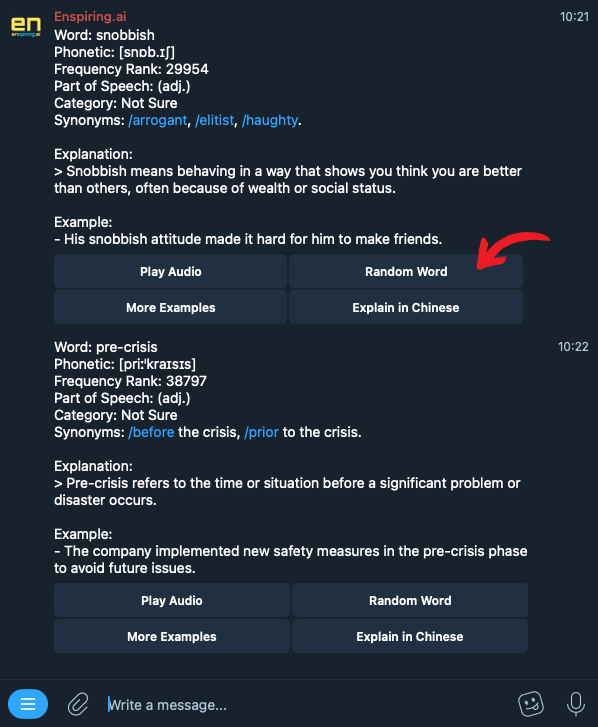
If you want to learn a new word but have no idea which one to check, no worries—just click Random Word, and you'll get endless suggestions. We have 45,000 English words in our dictionary database. I'd be thrilled to see you learn and master all of them one day!
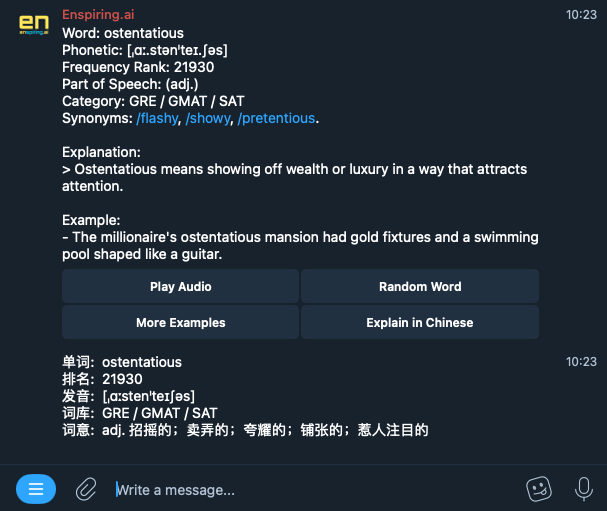
Among the four buttons for vocabulary check, the last one is Explain in Mother Language. In the screenshot, it shows Explain in Chinese because I set my mother language to Chinese. If you choose a different language, the button will reflect that. Clicking Explain provides an explanation in your native language, which can be very helpful when understanding a word is challenging using just the English explanation.
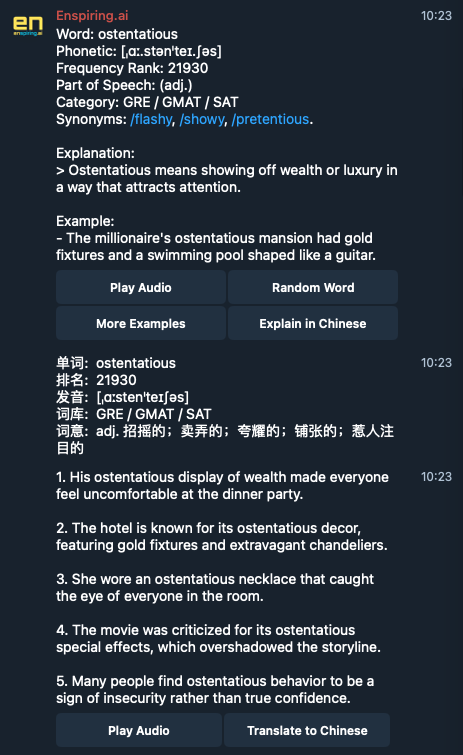
The More Examples button is quite intuitive—it will give you more examples for the word you're checking. You can also translate the examples into your native language for better understanding.
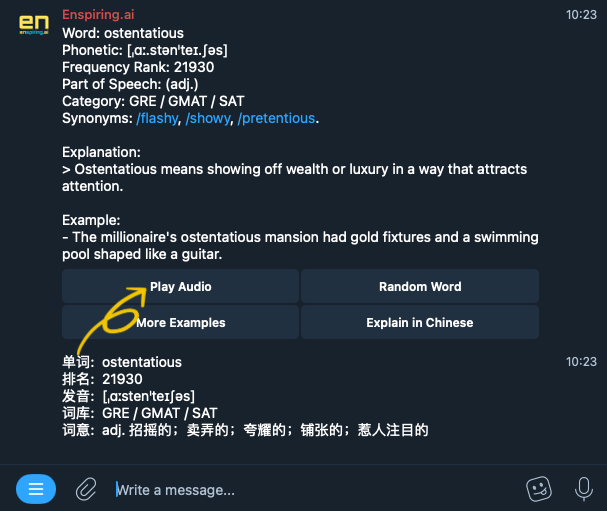
The ubiquitous Play Audio button is absolutely handy. When learning a foreign language, listening is crucial. So, go ahead—click it and hear it out!
But the Play Audio button isn't the only way to generate an audio clip. You can always send /generate_audio with the text you want to transform into audio, and the bot will generate it for you. You can also find the /generate_audio command in the menu.